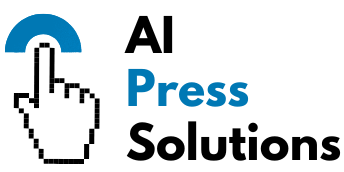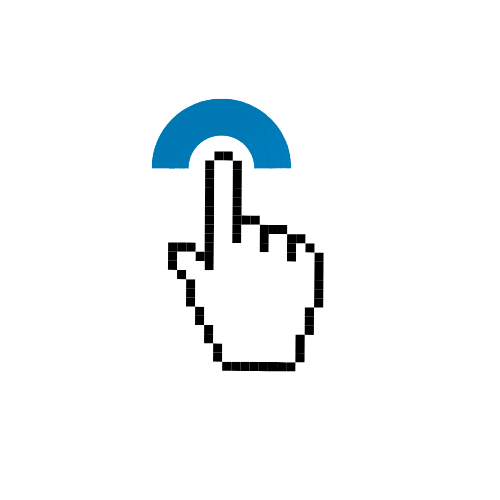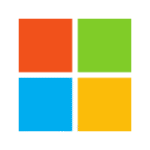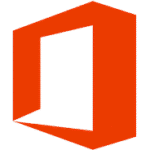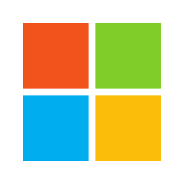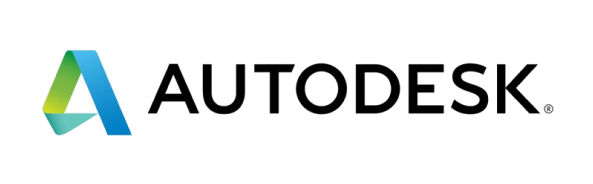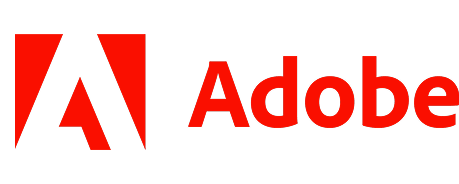How to Fix Common PC Game Crashes

- The Basics: Before You Panic
- Restart Your PC (and the Game)
- Check Minimum System Requirements
- Verify Game Files
- Driver Deep Dive: Your PC's Translators
- Update Graphics Drivers
- Update Other Drivers
- Software & Settings: The Digital Side
- Close Background Applications
- Update Windows/Operating System
- Disable Overlays
- Adjust In-Game Settings
- Run as Administrator
- Check for Game Patches/Updates
- Reinstall the Game
- Hardware & Stability: The Physical Side
- Monitor Temperatures (CPU, GPU)
- Check Power Supply (PSU)
- RAM Issues
- Advanced Troubleshooting & Specific Issues
- DirectX/Visual C++ Redistributables
- Use Event Viewer
- Search Online for Specific Error Codes/Game Names
- Conclusion
- Your Game Crash Troubleshooting Takeaway List:
- FAQ: Common Game Crash Questions
# How to Fix Common PC Game Crashes
Few things are more frustrating than settling in for a gaming session, only for your favorite PC game to suddenly freeze, stutter, or outright crash to your desktop. Whether it’s a brand new AAA title or an old classic, game crashes can be caused by a myriad of issues – from outdated drivers to overheating hardware.
Don’t despair! Most common crashes can be fixed with a bit of troubleshooting. This guide will walk you through a comprehensive, step-by-step process to get you back into the action.
The Basics: Before You Panic
Sometimes, the simplest solutions are the most effective. Start here before diving into more complex fixes.
Restart Your PC (and the Game)
It sounds cliché, but a fresh start often resolves temporary software glitches. Close the game completely, restart your computer, and then try launching the game again. This clears temporary memory and can fix minor conflicts.
Check Minimum System Requirements
Every game has a set of minimum and recommended system requirements. Before you buy or play a game, compare them to your PC’s specifications (CPU, GPU/graphics card, RAM). If your PC doesn’t meet the minimums, crashes are almost guaranteed.
* **How to Check Your PC Specs:**
* Press `Windows Key + R`, type `dxdiag`, and hit Enter. This will show you a detailed report of your system hardware.
Verify Game Files
Game files can become corrupted or go missing during installation or updates. Most game launchers have a built-in tool to check and repair them.
* **Steam:** Right-click the game in your Library > Properties > Local Files > “Verify integrity of game files…”.
* **Epic Games Launcher:** Click the three dots next to the game > Manage > “Verify.”
* **GOG Galaxy:** Select the game > More > Manage Installation > Verify / Repair.
* **Origin/EA App:** Right-click the game > Repair.
Driver Deep Dive: Your PC's Translators
Drivers are essential software that allow your operating system to communicate with your hardware (like your graphics card or sound card). Outdated or corrupt drivers are a leading cause of game crashes.
Update Graphics Drivers
This is often the most critical step. Your graphics card (GPU) is responsible for rendering game visuals, and its drivers are frequently updated for performance improvements and bug fixes.
* **NVIDIA:** Download GeForce Experience or visit the NVIDIA Drivers website.
* **AMD:** Download AMD Software: Adrenalin Edition or visit the AMD Drivers website.
* **Intel:** Use the Intel Driver & Support Assistant or visit the Intel Graphics Drivers website.
Always perform a “clean installation” if the option is available during the driver update process.
Update Other Drivers
While less common, outdated chipset or audio drivers can sometimes cause issues.
* **Chipset Drivers:** Visit your motherboard manufacturer’s website (e.g., ASUS, MSI, Gigabyte, ASRock) and search for your specific motherboard model.
* **Audio Drivers:** Check your sound card manufacturer’s website or your motherboard manufacturer’s site if you’re using integrated audio.
Software & Settings: The Digital Side
Software conflicts and incorrect settings can also lead to instability.
Close Background Applications
Applications running in the background (web browsers, Discord, streaming apps, other games) consume system resources (RAM, CPU, GPU) that your game might need. Close anything you don’t need while gaming.
* **How to Check:** Press `Ctrl + Shift + Esc` to open Task Manager. Look at the “Processes” tab.
Update Windows/Operating System
Microsoft frequently releases updates that include performance improvements, security patches, and compatibility fixes. Ensure your operating system is up to date.
* **Windows 10/11:** Go to `Settings > Windows Update` and click “Check for updates.”
Disable Overlays
Gaming overlays (Discord, Steam, GeForce Experience, Xbox Game Bar, Origin/EA App) can sometimes interfere with games, causing crashes. Try disabling them one by one to see if the issue resolves.
Adjust In-Game Settings
If your game is crashing specifically in graphically intensive areas or during certain actions, your settings might be too high for your hardware.
* **Lower Graphics Settings:** Reduce texture quality, shadow quality, anti-aliasing, and view distance.
* **Change Display Mode:** Try switching between Fullscreen, Windowed, or Borderless Windowed mode.
* **Cap Frame Rate (FPS):** Sometimes, an uncapped frame rate can stress your GPU unnecessarily.
Run as Administrator
Some games require administrative privileges to access certain files or system resources correctly.
* **How to:** Right-click the game’s executable file (or its shortcut) and select “Run as administrator.” You can also set this permanently in the shortcut’s “Properties > Compatibility” tab.
Check for Game Patches/Updates
Game developers often release patches to fix bugs and improve performance. Ensure your game is fully updated through its respective launcher.
Reinstall the Game
If all else fails on the software front, a complete reinstallation can often resolve deep-seated file corruption or installation issues. Uninstall the game, restart your PC, and then reinstall it.
Hardware & Stability: The Physical Side
Sometimes, the problem lies with your PC’s physical components.
Monitor Temperatures (CPU, GPU)
Overheating is a common cause of crashes, as components will throttle performance or shut down to prevent damage.
* **Monitoring Tools:** Use software like HWMonitor, MSI Afterburner, or NZXT CAM.
* **Ideal Temps:** GPUs typically run below 80-85°C under load; CPUs below 70-75°C.
* **Solutions:** Clean dust from fans and heatsinks, ensure good airflow in your case, or consider upgrading cooling.
Check Power Supply (PSU)
An underpowered or failing power supply unit can lead to instability and crashes, especially during demanding moments in games. Ensure your PSU meets the recommended wattage for your components.
RAM Issues
Faulty RAM can cause random crashes and blue screens of death. While less common, it’s worth considering if other solutions fail.
* **Testing:** Windows has a built-in Memory Diagnostic tool (search for it in the Start Menu). For a more thorough check, consider running MemTest86 from a USB drive.
Advanced Troubleshooting & Specific Issues
If you’re still stuck, these steps can help narrow down the problem.
DirectX/Visual C++ Redistributables
Games often rely on specific versions of DirectX and Microsoft Visual C++ Redistributables. These are usually installed with the game, but sometimes they get corrupted or are missing.
* **How to:** You can download the latest versions directly from Microsoft’s website. Many games also have these installers in their installation folders (e.g., `_CommonRedist`).
Use Event Viewer
Windows Event Viewer logs system and application errors. If your game is crashing, you might find a specific error message or code here that can guide your troubleshooting.
* **How to:** Press `Windows Key + R`, type `eventvwr`, and hit Enter. Look under “Windows Logs” > “Application” or “System” around the time of the crash.
Search Online for Specific Error Codes/Game Names
If you encounter a specific error message or code (especially from Event Viewer), copy it and search online. Include the game’s name in your search. Chances are, someone else has encountered and solved the same problem.
Conclusion
Fixing game crashes is often a process of elimination. Start with the basics, systematically work through drivers and software, and then consider hardware. Don’t get discouraged if the first few attempts don’t work. With a bit of patience, you’ll likely identify and resolve the issue.
Your Game Crash Troubleshooting Takeaway List:
* **Restart everything.**
* **Check system requirements.**
* **Verify game files.**
* **Update graphics drivers (clean install).**
* **Close background apps.**
* **Update Windows.**
* **Disable overlays.**
* **Lower in-game graphics settings.**
* **Monitor temperatures.**
* **Reinstall the game as a last resort.**
* **Use Event Viewer for clues.**
* **Search online for specific errors.**
—
FAQ: Common Game Crash Questions
**Q1: My game crashes, but only after a few minutes of playing. What could cause that?**
A1: This often points to overheating (CPU or GPU). Your components might handle idle temperatures fine but struggle under gaming load. Monitor your temperatures using tools like HWMonitor. It could also be a memory leak or a specific in-game event that triggers the crash.
**Q2: Should I “rollback” my graphics drivers if a new update causes crashes?**
A2: Yes, absolutely. While driver updates usually improve things, sometimes a new version can introduce unforeseen bugs with specific games or hardware configurations. If a crash started immediately after a driver update, rolling back to the previous stable version is a great troubleshooting step.
**Q3: My game crashes with a “DLL error.” What does that mean?**
A3: DLL (Dynamic Link Library) errors mean a crucial file that the game needs to run is either missing, corrupted, or incompatible. This can often be fixed by verifying game files, reinstalling the game, or ensuring your DirectX and Visual C++ Redistributables are correctly installed and up to date.
**Q4: Can antivirus software cause game crashes?**
A4: Potentially. Overly aggressive antivirus software can sometimes mistake game files for malicious software, quarantining or blocking them, which can lead to crashes. Try temporarily disabling your antivirus (briefly!) to see if the problem persists, or add the game’s installation folder to your antivirus’s exclusion list.
**Q5: What’s the difference between a crash to desktop and a “freeze”?**
A5: A “crash to desktop” means the game application closes suddenly, often without warning, returning you to your Windows desktop. A “freeze” means the game image stops moving, becomes unresponsive, but might not immediately close. Both indicate an issue, but a freeze can sometimes be a precursor to a crash or require you to force-close the game via Task Manager.
**Q6: I have a specific error code “0x…” What should I do?**
A6: Specific error codes are your best friend in advanced troubleshooting. Copy the exact error code (and any accompanying message) and search for it online, including the name of the game. Many specific codes have known solutions or explanations. Check the Windows Event Viewer for these codes too.
**Q7: My game runs