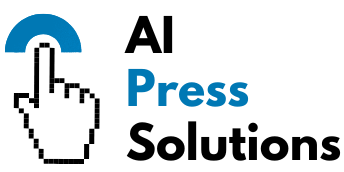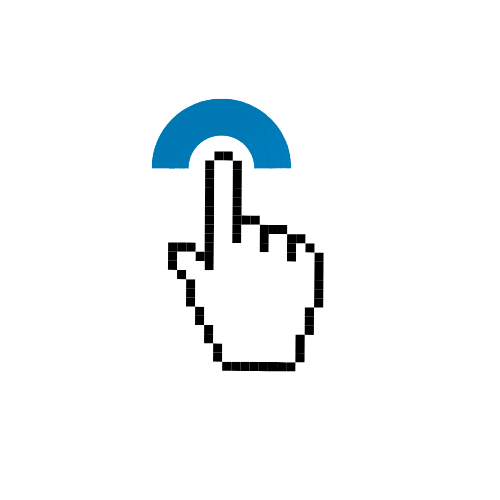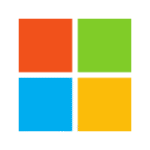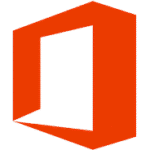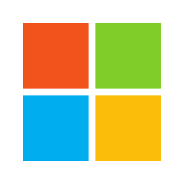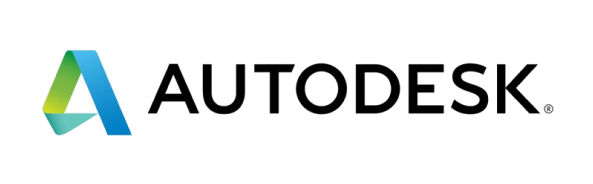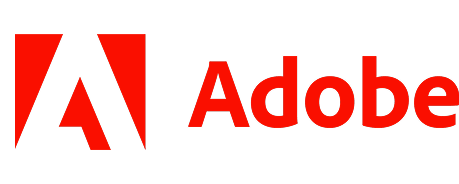How to Optimize PC Games for Max FPS

- How to Optimize PC Games for Max FPS
- I. The Foundation: Keep Your System Updated
- 1. Graphics Drivers: Your #1 Priority
- 2. Windows Updates
- 3. Chipset Drivers
- II. In-Game Settings: Where the Magic Happens
- 1. Resolution: The FPS Powerhouse
- 2. Graphics Presets: Start Low, Go Up
- 3. Individual Settings Breakdown: What to Tweak
- III. Optimize Windows Settings
- 1. Enable Game Mode
- 2. Adjust Power Plan
- 3. Disable Background Apps
- 4. Manage Startup Programs
- 5. Disk Cleanup & Defragmentation (HDD Only)
- 6. Disable Xbox Game Bar (If Not Used)
How to Optimize PC Games for Max FPS
Ever wondered why your favorite PC game doesn’t run as smoothly as you’d like, even on a decent rig? Getting the maximum frames per second (FPS) isn’t just about having the latest hardware; it’s about smart optimization. Higher FPS means a more responsive, visually fluid, and enjoyable gaming experience, whether you’re aiming for a competitive edge or simply seeking deeper immersion.
This guide will walk you through practical, step-by-step methods to fine-tune your PC and games for peak performance, ensuring you get every frame your system can possibly deliver.
I. The Foundation: Keep Your System Updated
Before diving into complex settings, ensure your PC’s basic software is in top shape. Outdated drivers are common culprits for poor performance.
1. Graphics Drivers: Your #1 Priority
This is the most critical step. Graphics drivers are the software that allows your operating system to communicate effectively with your graphics card (GPU). Manufacturers like NVIDIA, AMD, and Intel constantly release optimized drivers for new games and performance improvements.
* **NVIDIA:** Use GeForce Experience to check for updates or download directly from their website.
* **AMD:** Use AMD Radeon Software to check for updates or download directly from their website.
* **Intel:** Use the Intel Driver & Support Assistant or download directly from their website.
**Pro Tip:** Perform a “clean installation” of new drivers (an option usually available during the installation process) to remove any leftover files from previous versions.
2. Windows Updates
Microsoft frequently releases performance improvements, security patches, and driver updates through Windows Update. Keep your operating system current.
* Go to `Settings > Update & Security > Windows Update` and check for updates.
3. Chipset Drivers
While less frequent, updated chipset drivers for your motherboard can sometimes improve system stability and component communication. Visit your motherboard manufacturer’s website (e.g., ASUS, MSI, Gigabyte) and download the latest drivers for your specific model.
II. In-Game Settings: Where the Magic Happens
Adjusting in-game graphics settings offers the most significant FPS gains. It’s all about finding the right balance between visual quality and performance.
1. Resolution: The FPS Powerhouse
Your display resolution has the biggest impact on FPS. The more pixels your GPU has to render, the harder it works.
* **Lower Your Resolution:** If you’re struggling, try dropping from 4K to 1440p, or 1440p to 1080p.
* **Resolution Scaling:** Many modern games offer a “resolution scale” slider. You can keep your monitor’s native resolution but render the game at a lower internal resolution (e.g., 80% or 90%) and then upscale it. This offers a good balance.
2. Graphics Presets: Start Low, Go Up
Most games offer presets like “Low,” “Medium,” “High,” and “Ultra.”
* **Start with “Medium” or “Low”:** Test performance. If it’s smooth, gradually increase individual settings until you hit your desired FPS target.
3. Individual Settings Breakdown: What to Tweak
Here’s a breakdown of common settings and their impact on FPS, from most impactful to least:
* **Shadow Quality:** **(BIGGEST FPS HIT)** Shadows are complex to render. Lowering or turning off shadows can provide a massive FPS boost.
* **Anti-Aliasing (AA):** Reduces “jaggies” (pixelated edges). Different types exist:
* **MSAA/TXAA:** Very effective, but very demanding.
* **FXAA/TAA:** Less demanding, but can introduce some blur.
* **Off:** For maximum FPS, especially in competitive games.
* **Reflections:** Rendering accurate reflections is resource-intensive. Lowering or turning off reflections can save significant frames.
* **Ambient Occlusion (AO):** Adds realistic contact shadows, making scenes look deeper. Can be very costly. Try lowering from HBAO/SSAO to simpler options or turning it off.
* **Volumetric Fog/Lighting:** Effects like realistic fog or light shafts piercing through clouds look great but are computationally expensive. Try lowering or disabling.
* **Post-Processing Effects:** Includes bloom, depth of field, motion blur, lens flare, etc. These are often superficial and can be turned off for extra frames without much visual loss.
* **View Distance / Draw Distance:** Determines how far into the distance objects are rendered. Can be CPU-intensive. Lowering it can help, especially in open-world games.
* **Texture Quality:** This primarily depends on your GPU’s VRAM (video memory). If you have 8GB+ VRAM, you can usually keep textures on High or Ultra without much FPS impact. If you have less (e.g., 4GB), lowering texture quality can prevent stuttering.
* **Hair / Fur / Cloth Physics:** Game-specific advanced physics effects can tax your CPU and GPU. Turn these off if you’re struggling.
* **V-Sync:** Synchronizes your game’s frame rate with your monitor’s refresh rate to prevent “screen tearing.”
* **Off:** For maximum FPS and lowest input lag (can cause tearing).
* **On:** If tearing bothers you, but it can introduce input lag and cap your FPS to your monitor’s refresh rate.
* **Adaptive Sync (G-Sync/FreeSync):** If your monitor and GPU support it, this is the ideal solution as it dynamically adjusts the refresh rate without input lag or tearing.
III. Optimize Windows Settings
Your operating system plays a role in game performance. A few tweaks can free up resources.
1. Enable Game Mode
Windows Game Mode prioritizes your game, dedicating CPU and GPU resources to it.
* Go to `Settings > Gaming > Game Mode` and ensure it’s `On`.
2. Adjust Power Plan
Ensure your PC is operating at its maximum performance potential.
* Search for “Power & Sleep Settings” in Windows.
* Click “Additional power settings.”
* Select `High Performance` or `Ultimate Performance` (if available).
3. Disable Background Apps
Many apps run in the background, consuming CPU, RAM, and network resources.
* Go to `Settings > Privacy > Background apps` and turn off apps you don’t need running in the background.
4. Manage Startup Programs
Prevent unnecessary programs from launching with Windows.
* Open Task Manager (`Ctrl + Shift + Esc`).
* Go to the `Startup` tab.
* Disable non-essential programs.
5. Disk Cleanup & Defragmentation (HDD Only)
* **Disk Cleanup:** Search for “Disk Cleanup” in Windows and run it to remove temporary files.
* **Defragmentation (for HDDs):** Search for “Defragment and Optimize Drives.” HDDs benefit from defragmentation, but **never defrag an SSD** – it shortens its lifespan without performance benefit. SSDs automatically manage data.
6. Disable Xbox Game Bar (If Not Used)
If you don’t use