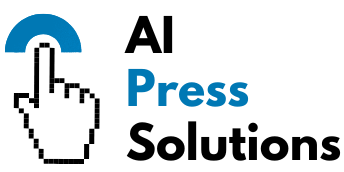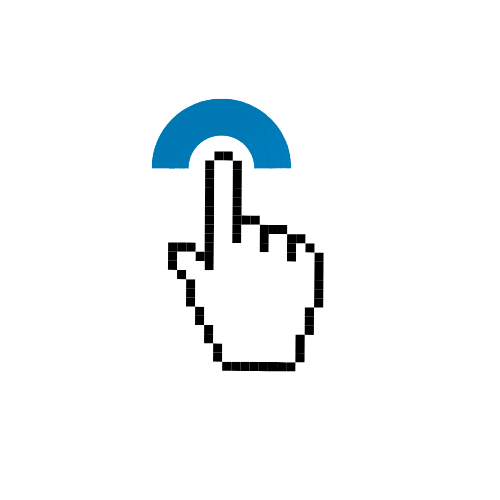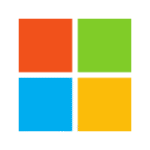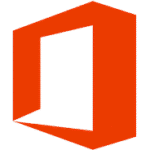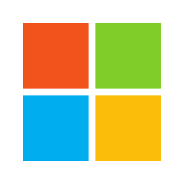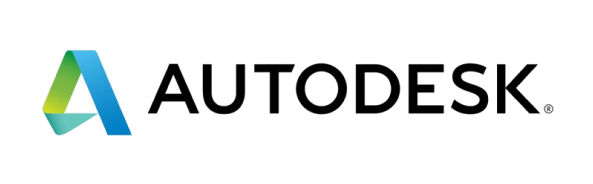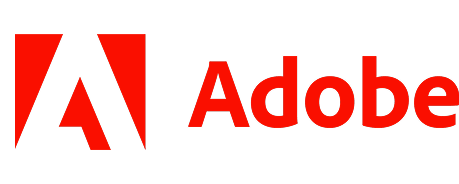How to Pick the Right Gaming Monitor

- How to Pick the Right Gaming Monitor
- Understanding the Core Specs: Your Gaming Monitor's DNA
- Resolution: How Many Pixels Do You Need?
- Refresh Rate: The Smoothness Factor
- Response Time: Eliminating Ghosting
- Panel Type: The Heart of the Display
- Adaptive Sync Technologies: Say Goodbye to Tearing
- NVIDIA G-Sync / AMD FreeSync
- Ergonomics & Extra Features: Comfort and Convenience
- Screen Size & Curvature
- Ergonomics
- Connectivity
How to Pick the Right Gaming Monitor
You’ve invested in a powerful gaming PC or a next-gen console, but are you getting the most out of it? Often, the unsung hero of your gaming setup is the monitor. A great monitor can transform your gameplay, pulling you deeper into virtual worlds and giving you an edge in competitive matches. A poor one can hold back even the mightiest hardware.
But with so many specs and features, choosing the right gaming monitor can feel like navigating a boss battle. Don’t worry, we’re here to be your co-op partner. This guide will break down everything you need to know, helping you select the perfect screen to elevate your gaming experience.
—
Understanding the Core Specs: Your Gaming Monitor's DNA
Let’s start with the fundamental features that define a gaming monitor. These are the “must-haves” you’ll see on every spec sheet.
Resolution: How Many Pixels Do You Need?
Resolution refers to the number of pixels a screen can display, typically expressed as width x height (e.g., 1920×1080). More pixels mean a sharper, more detailed image.
* **1080p (Full HD / FHD – 1920×1080):** The most common and budget-friendly option. It’s great for competitive gaming where high frame rates are prioritized, and it doesn’t demand a super-powerful GPU. Ideal for 24-inch screens.
* **1440p (Quad HD / QHD / 2K – 2560×1440):** Often considered the “sweet spot” for many gamers. It offers a significant jump in sharpness over 1080p without being as demanding as 4K. Perfect for 27-inch monitors.
* **4K (Ultra HD / UHD – 3840×2160):** Delivers incredible detail and immersion. However, it requires a very powerful graphics card to run games at playable frame rates, especially with high settings. Best for larger screens (32-inch+) and single-player, visually rich games.
**Consider this:** Your GPU’s power is key. If your graphics card struggles to push high frame rates at 1440p, a 4K monitor will be a slideshow.
Refresh Rate: The Smoothness Factor
Measured in Hertz (Hz), refresh rate indicates how many times per second the monitor can update the image. A higher refresh rate means smoother motion and less motion blur.
* **60Hz:** The standard for most non-gaming monitors. Fine for casual gaming or strategy games, but you’ll notice choppiness in fast-paced titles.
* **144Hz:** The current sweet spot for gaming. Provides a noticeably smoother and more responsive experience, especially in shooters and action games.
* **240Hz+:** For elite competitive gamers who demand every possible advantage. Requires a powerful GPU to consistently hit such high frame rates.
**Consider this:** Your monitor’s refresh rate is only useful if your PC can generate frames at or above that rate. If your game runs at 80 FPS, a 144Hz monitor will look smoother than a 60Hz, but not as smooth as if you were hitting 144 FPS.
Response Time: Eliminating Ghosting
Response time measures how quickly a pixel can change from one color to another. It’s typically measured in milliseconds (ms).
* **1ms (GtG – Gray-to-Gray):** The gold standard for gaming monitors. Minimizes motion blur and “ghosting” (a faint trail behind moving objects).
* **4-5ms:** Acceptable for casual gamers, but competitive players might notice some blur.
**Important:** Always look for “GtG” (Gray-to-Gray) response time, as it’s the most relevant for gaming. MPRT (Moving Picture Response Time) is another spec, but often achieved through backlight strobing, which can reduce brightness.
Panel Type: The Heart of the Display
The panel type dictates color accuracy, viewing angles, contrast, and response time. Each has its strengths and weaknesses:
* **TN (Twisted Nematic):**
* **Pros:** Fastest response times, most affordable.
* **Cons:** Poor color reproduction, narrow viewing angles (colors look washed out from the side).
* **Best for:** Purely competitive gamers on a budget who prioritize speed above all else.
* **IPS (In-Plane Switching):**
* **Pros:** Excellent color accuracy, wide viewing angles, good response times (many now hit 1ms GtG).
* **Cons:** Can have “IPS glow” (light bleed in dark scenes), sometimes slightly more expensive than TN.
* **Best for:** Most gamers. A fantastic all-rounder for vibrant visuals and responsive gameplay.
* **VA (Vertical Alignment):**
* **Pros:** Best contrast ratios, deep blacks, good colors, good viewing angles.
* **Cons:** Can have slower response times than IPS/TN, sometimes leading to “black smearing” or “ghosting” in dark areas.
* **Best for:** Immersive, single-player games where contrast and deep blacks enhance atmosphere, and for watching movies.
—
Adaptive Sync Technologies: Say Goodbye to Tearing
Screen tearing (when the screen displays parts of multiple frames at once) and stuttering are immersion-breaking. Adaptive Sync technologies solve this by synchronizing your monitor’s refresh rate with your GPU’s frame rate.
NVIDIA G-Sync / AMD FreeSync
* **NVIDIA G-Sync:** NVIDIA’s proprietary technology. Monitors feature a dedicated hardware module, often leading to a higher price tag. Guarantees top performance for NVIDIA GPUs.
* **AMD FreeSync:** An open-standard technology. More widespread and typically found in more affordable monitors. Compatible with AMD GPUs.
* **G-Sync Compatible:** Many FreeSync monitors are now certified as “G-Sync Compatible” by NVIDIA, meaning they work well with NVIDIA GPUs (using DisplayPort). This offers more options and often better value.
**Consider this:** Match the adaptive sync technology to your graphics card brand. If you have an NVIDIA card, look for G-Sync or G-Sync Compatible. If you have an AMD card, FreeSync is your go-to.
—
Ergonomics & Extra Features: Comfort and Convenience
Beyond the core performance, these features can significantly enhance your long-term gaming enjoyment.
Screen Size & Curvature
* **Size:** A personal preference, but generally, 24-27 inches is the sweet spot for competitive gaming (easy to see the whole screen). Larger monitors (32 inches+) are great for immersion in single-player games.
* **Curvature:** Curved monitors are designed to wrap the image around your field of view, enhancing immersion, especially on larger or ultrawide screens. They can feel more natural, reducing eye strain. Not strictly necessary, but a nice-to-have.
Ergonomics
Don’t underestimate a good stand! Look for:
* **Height Adjustment:** Essential for maintaining proper posture.
* **Tilt, Swivel, Pivot:** Allows you to adjust the screen angle and orientation for comfort.
* **VESA Mount:** Allows you to attach the monitor to an aftermarket arm or wall mount.
Connectivity
Ensure the monitor has the right ports for your setup:
* **DisplayPort