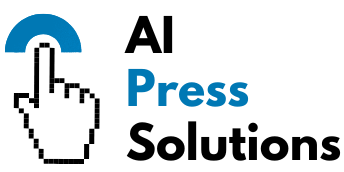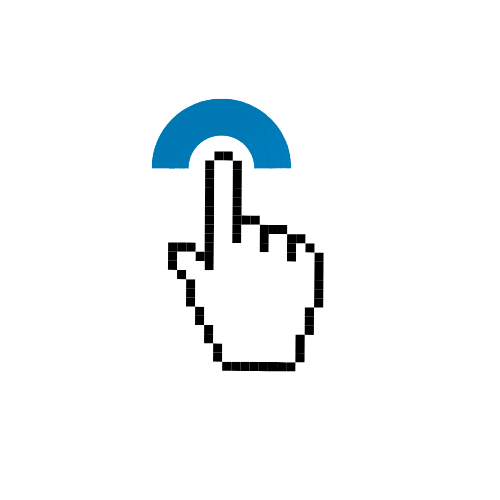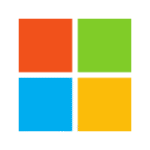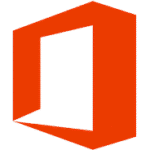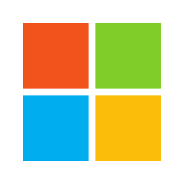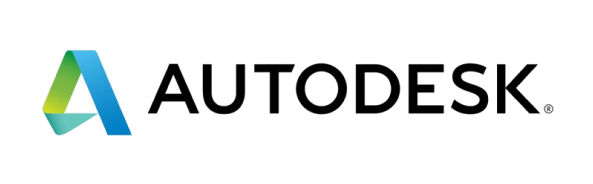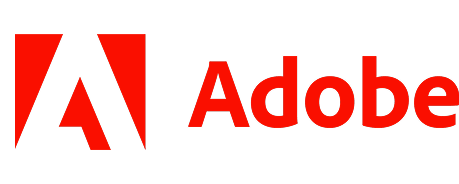How to Get Started with PC Gaming

- How to Get Started with PC Gaming
- The Core of PC Gaming: Your Rig
- Pre-built vs. Custom-built
- Key Components: What's Inside Your Gaming PC?
- Setting a Budget
- Beyond the Tower: Peripherals You'll Need
- Monitor
- Keyboard & Mouse
- Headset
- Optional: Gamepads/Controllers
- Where to Get Your Games
- Digital Storefronts
- Subscription Services
- Getting Set Up: Software & Settings
- Operating System
- Drivers
- Game Settings
- Your First Gaming Session: Tips for Success
How to Get Started with PC Gaming
Welcome to the exciting world of PC gaming! If you’ve ever watched a streamer, envied friends’ setups, or simply want to dive into a vast library of games with stunning visuals and competitive performance, you’re in the right place. PC gaming offers unparalleled flexibility, a massive game selection, and a vibrant community. It might seem daunting at first, but getting started is easier than you think. This guide will walk you through everything you need to know, step by step.
—
The Core of PC Gaming: Your Rig
At the heart of your PC gaming experience is your computer, often called your “rig.” This machine is where all the magic happens.
Pre-built vs. Custom-built
When it comes to getting a gaming PC, you have two main paths:
* **Pre-built Gaming PCs:** These are computers assembled by companies like Alienware, HP Omen, or countless others.
* **Pros:** Convenient, ready to go out of the box, often come with warranties, good for beginners.
* **Cons:** Can be more expensive for the same performance, less room for customization, sometimes use proprietary parts.
* **Custom-built Gaming PCs:** You choose each component and either assemble it yourself or have a local shop do it.
* **Pros:** Get exactly what you want, often better value for money, a rewarding learning experience, easy to upgrade.
* **Cons:** Requires research, assembly can be intimidating for first-timers, no single warranty for the whole system.
For beginners, a pre-built PC or a custom-built one from a reputable system integrator (a company that builds custom PCs for you) is often the safest bet.
Key Components: What's Inside Your Gaming PC?
Understanding these core parts will help you make informed decisions:
* **CPU (Central Processing Unit):** Often called the “brain” of the computer. It handles all general tasks and calculations. For gaming, a good CPU ensures smooth gameplay and prevents bottlenecks.
* **GPU (Graphics Processing Unit):** This is the **most crucial component for gaming**. The GPU (also known as a graphics card or video card) is responsible for rendering all the visuals you see on your screen. A powerful GPU means higher resolutions, better graphics settings, and smoother frame rates.
* **RAM (Random Access Memory):** Think of RAM as your PC’s short-term memory. It stores data that your CPU needs to access quickly. For gaming, 16GB is the current sweet spot for most titles.
* **Storage (SSD vs. HDD):** This is where your operating system, games, and files are permanently stored.
* **SSD (Solid State Drive):** Much faster than HDDs, leading to quicker boot times and significantly faster game loading. Essential for a modern gaming PC.
* **HDD (Hard Disk Drive):** Slower but much cheaper per gigabyte. Good for storing large files you don’t need to access frequently. A common setup is a smaller SSD for the OS and main games, and a larger HDD for extra storage.
* **Motherboard:** The “backbone” of your PC. All components connect to it. It doesn’t directly impact gaming performance but determines compatibility and future upgrade options.
* **PSU (Power Supply Unit):** Provides power to all your components. You need one with enough wattage to comfortably power your CPU and GPU.
* **Case:** The enclosure that houses all your components. It affects cooling, aesthetics, and how easy it is to build/upgrade.
Setting a Budget
PC gaming can fit various budgets. Here’s a rough idea:
* **Entry-Level ($700 – $1000):** Good for 1080p gaming at medium-to-high settings. You’ll play most modern titles well.
* **Mid-Range ($1000 – $1500):** Excellent for 1080p high/ultra settings, and can handle some 1440p gaming. This is where most gamers find great value.
* **High-End ($1500+):** For ultimate 1440p or 4K gaming, high refresh rates, and future-proofing.
Remember to factor in the cost of peripherals too!
—
Beyond the Tower: Peripherals You'll Need
Your PC tower is just one part of the setup. You’ll need other gear to interact with your games.
Monitor
Your window into the game world! Key specs to consider:
* **Resolution:** 1080p (Full HD) is standard, 1440p (QHD) is popular for crisper visuals, and 4K (UHD) offers the sharpest image.
* **Refresh Rate (Hz):** How many times per second the image updates. Higher Hz (e.g., 144Hz, 240Hz) means smoother motion, especially in fast-paced games.
* **Response Time (ms):** How quickly pixels change color. Lower is better (e.g., 1ms) to reduce motion blur.
Keyboard & Mouse
Your primary input devices for most PC games.
* **Keyboard:** Gaming keyboards often feature mechanical switches (for tactile feedback and durability), anti-ghosting (allowing multiple key presses simultaneously), and customizable RGB lighting.
* **Mouse:** Look for a comfortable ergonomic design, a good sensor, and adjustable DPI (dots per inch) for sensitivity. Gaming mice often have extra programmable buttons.
Headset
A good headset is essential for immersive audio and communicating with teammates in multiplayer games. Look for clear sound, a comfortable fit, and a decent microphone.
Optional: Gamepads/Controllers
While keyboard and mouse are standard for many PC genres (like shooters and strategy games), a controller is often preferred for fighting games, racing games, platformers, and many action-adventure titles. Xbox controllers are natively supported by Windows PCs and a popular choice.
—
Where to Get Your Games
One of PC gaming’s biggest strengths is its vast and diverse game library, available from numerous sources.
Digital Storefronts
Most PC games are bought and downloaded digitally.
* **Steam:** The undisputed king of PC game stores. It has the largest library, excellent features (friends list, achievements, workshop mods), and frequent sales.
* **Epic Games Store:** Known for its aggressive free game giveaways and exclusive titles.
* **GOG (Good Old Games):** Specializes in DRM-free games (meaning you own the game outright, without copy protection). Great for classic titles.
* **Microsoft Store:** Where you’ll find PC games from Xbox Game Studios, often integrated with Xbox Game Pass.
* **Battle.net:** For Blizzard Entertainment titles (e.g., World of Warcraft, Overwatch, Diablo).
* **Origin/EA App:** For Electronic Arts games (e.g., FIFA, Apex Legends, Battlefield).
Subscription Services
These services offer a Netflix-like model for games.
* **PC Game Pass (Microsoft):** Access to a huge library of games for a monthly fee, including all first-party Xbox titles on day one. Incredible value.
* **EA Play:** Access to EA’s library of games, often included with PC Game Pass Ultimate or available as a standalone subscription.
—
Getting Set Up: Software & Settings
Once your hardware is ready, a few software steps will get you playing.
Operating System
Windows is the standard operating system for PC gaming. Windows 10 or 11 are recommended.
Drivers
Drivers are software that allow your hardware components to communicate with your operating system.
* **Graphics Drivers:** These are critical! Always download the latest drivers for your NVIDIA (GeForce Experience) or AMD (Adrenalin Software) graphics card. Updated drivers often bring performance improvements and bug fixes for new games.
Game Settings
When you launch a game, you’ll find a “Graphics” or “Video” settings menu. Here you can tweak:
* **Resolution:** Match your monitor’s native resolution for the sharpest image.
* **Texture Quality:** How detailed surfaces in the game appear.
* **Anti-Aliasing (AA):** Smooths out jagged edges on objects.
* **Shadow Quality, View Distance, etc.:** Various other options that impact visual fidelity and performance.
Start by trying the game’s recommended settings, then adjust if you want more frames per second (lower settings) or better visuals (higher settings, if your PC can handle it).
—
Your First Gaming Session: Tips for Success
You’re almost there! Here are some